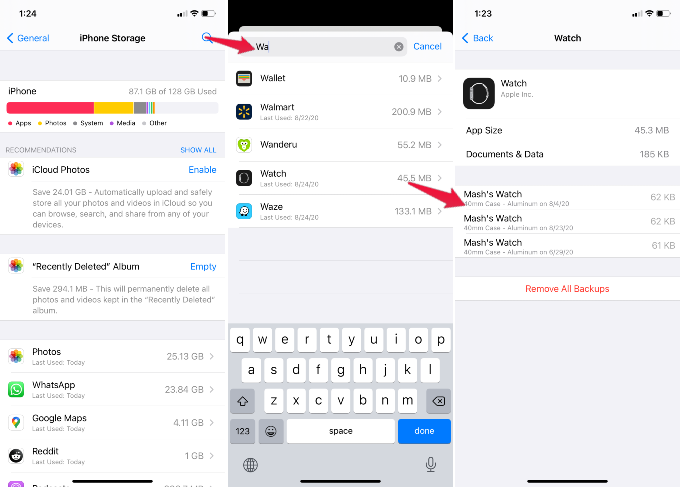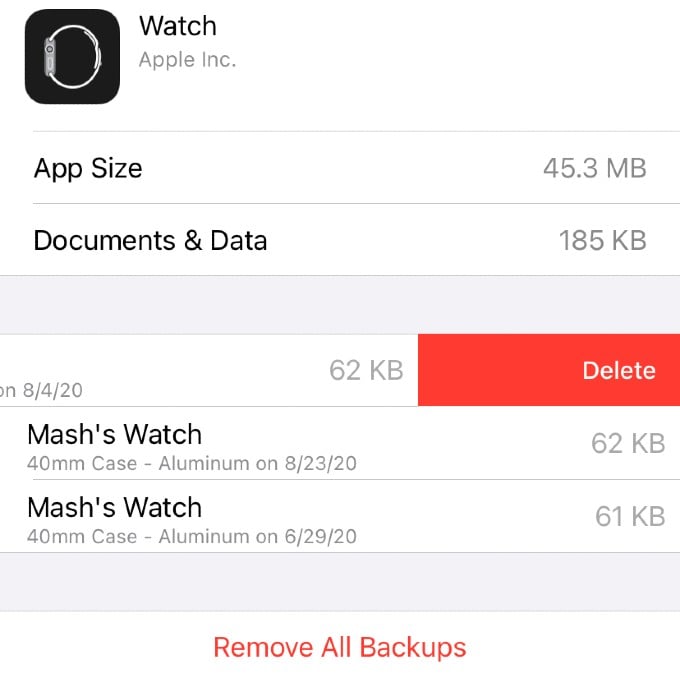Let’s see where to find out the Apple Watch backup on iPhone and delete them from iPhone storage.
How to Delete Apple Watch Backup
Apple Watch backups consume storage from your iPhone. Therefore, to find out the backup files and save storage space on the iPhone, all you need to do is to go to iPhone settings and do as follows.
You can delete all the files and clear Watch backup files by tapping on Remove All Backups. You can see all Apple Watch Backup files listed there. Each backup file will take a few hundred KBs, depends on your apps and data on Apple Watch.
What Data Apple Watch Backup Includes
Your Apple Watch backup files not included any financial information such as credit cards or passwords. Also, Apple watch will not backup the messages or passcodes for the Watch. Typically your Apple Watch will backup the following to iPhone;
Homescreen layout & Watchface settings. Watch Apps data and settings. Dock settings, user favorites, etc. Sound, haptic touch, Notification settings, and other general settings. Fitness, Health data, Workout, and Calibration information. The music playlist, albums, synced photo album, etc. Siri control and feedbacks.
These are the information Apple Watch will backup when you force Apple Watch to backup to iPhone. Normally, some of these data will sync with your iPhone. You can see more details about the data that backup to iPhone, refer to Apple’s article. Depends on the apps you use, and other music and photo album, the backup file size will be in a few hundred KBs. Eventually, these accumulated files will take a chunk of your iPhone memory. You can check the Watch backup location and delete Apple Watch backup files to clear the memory for iPhone.
Δ