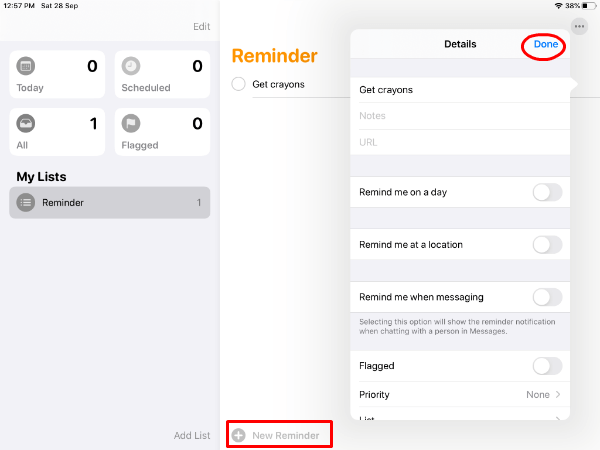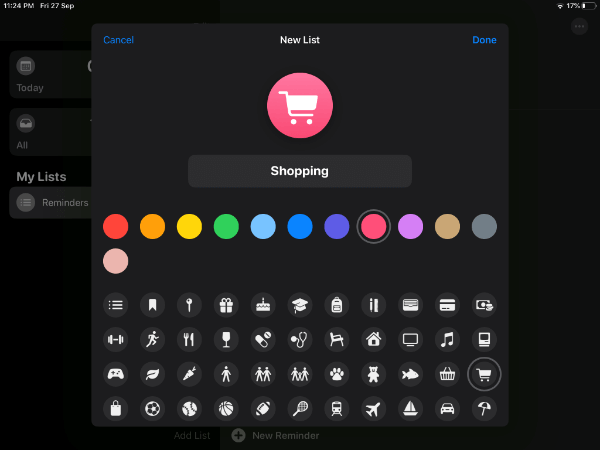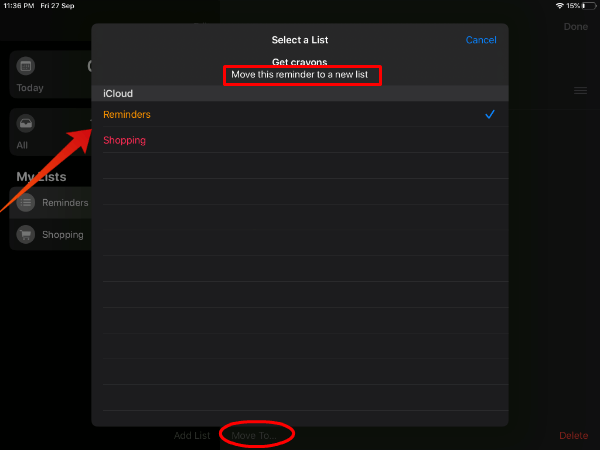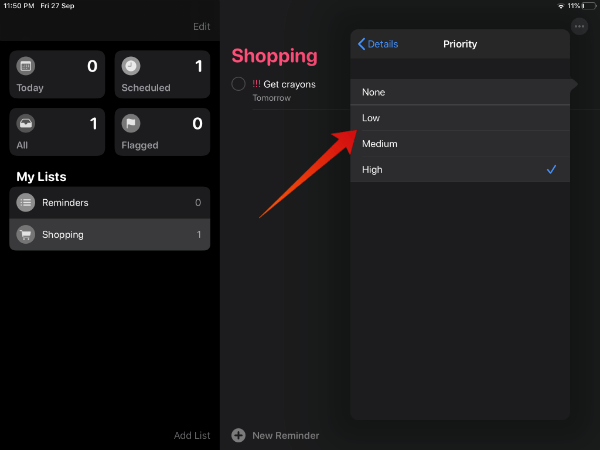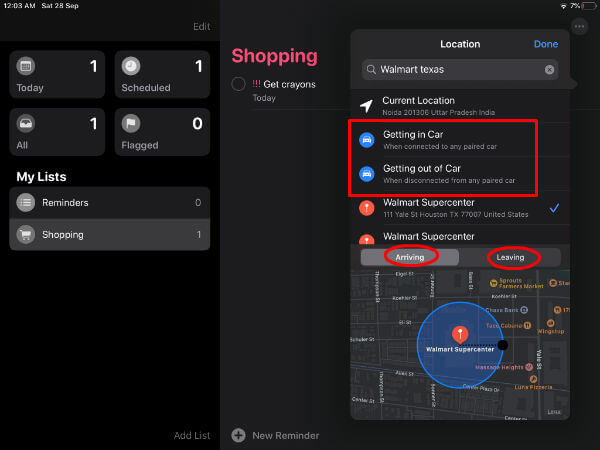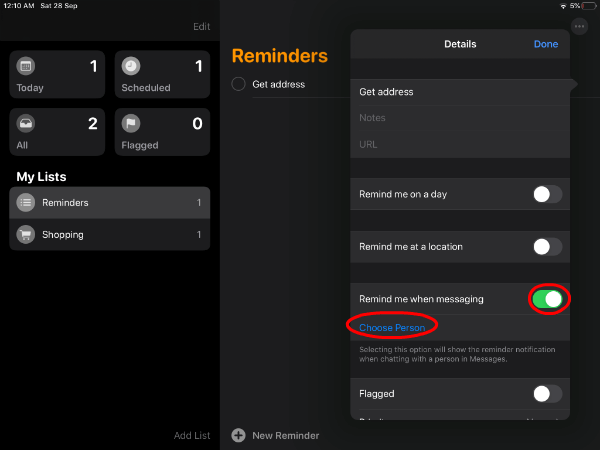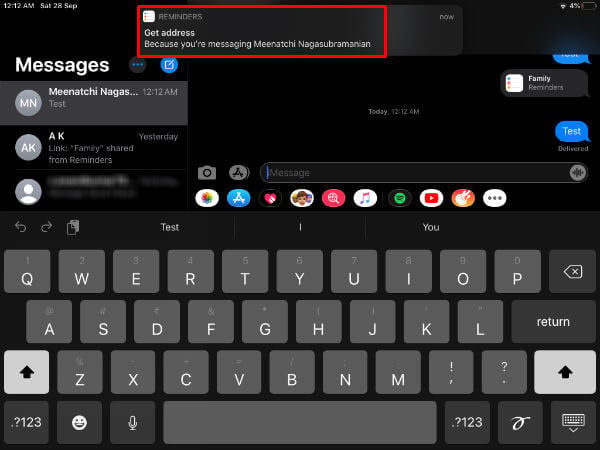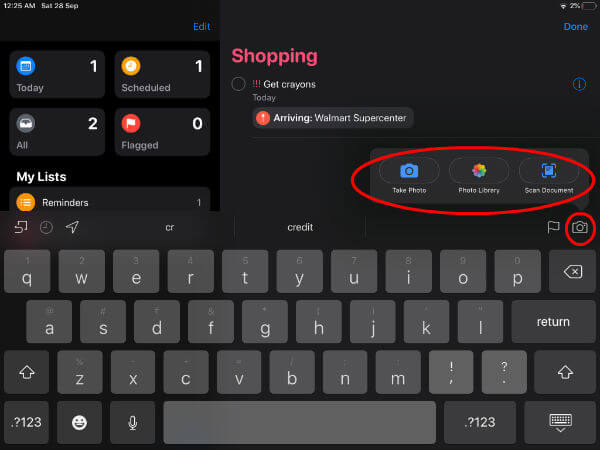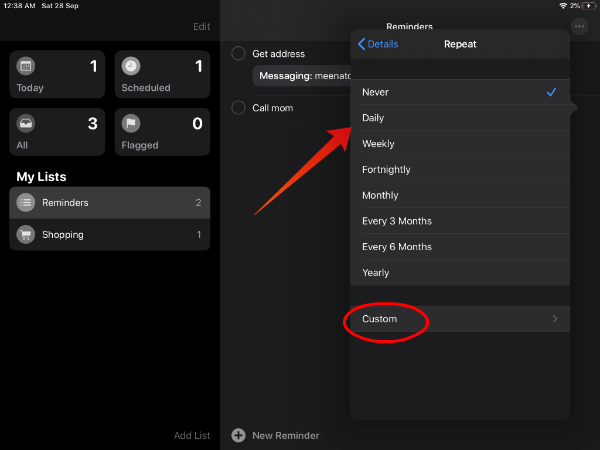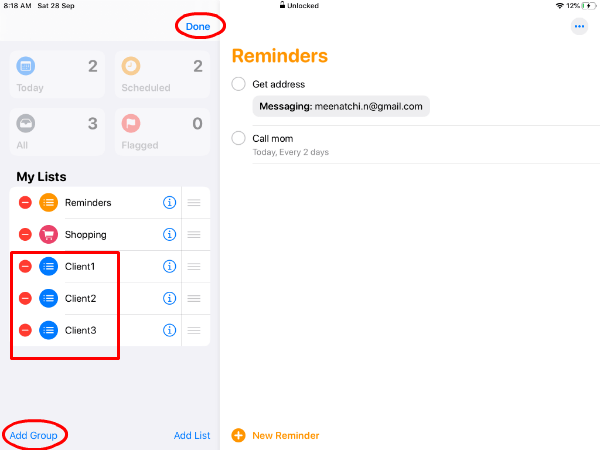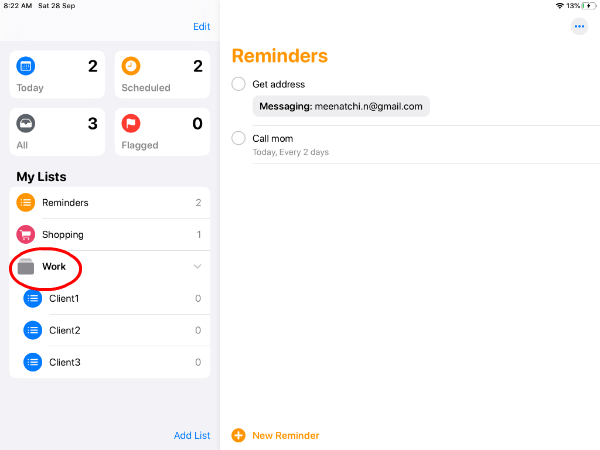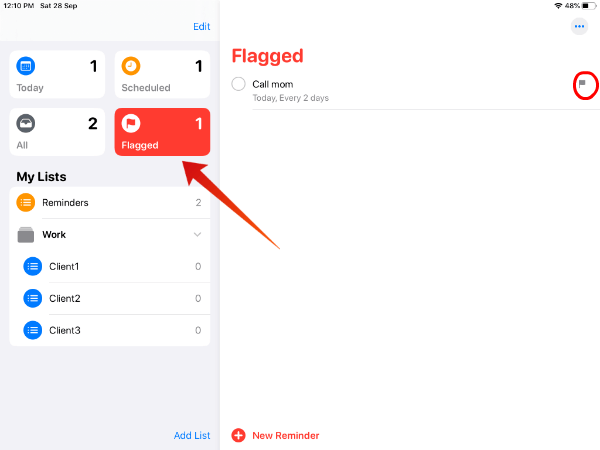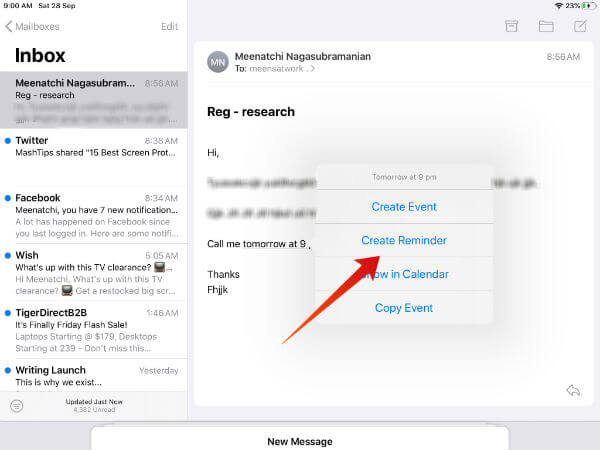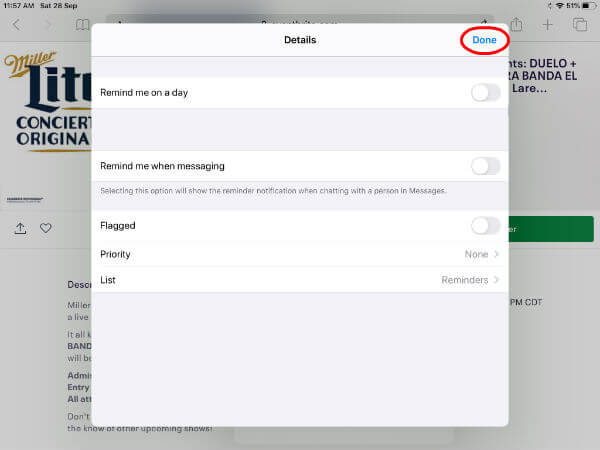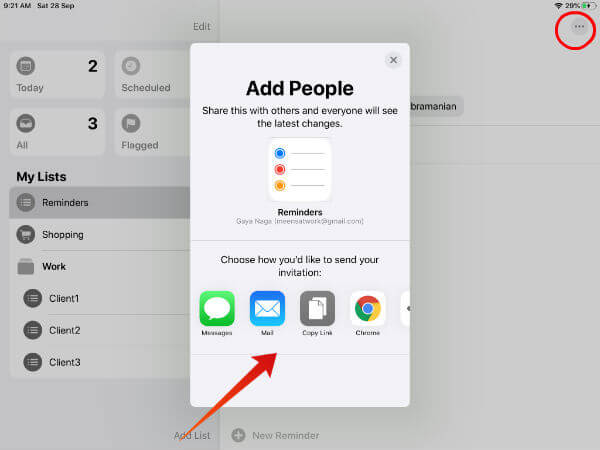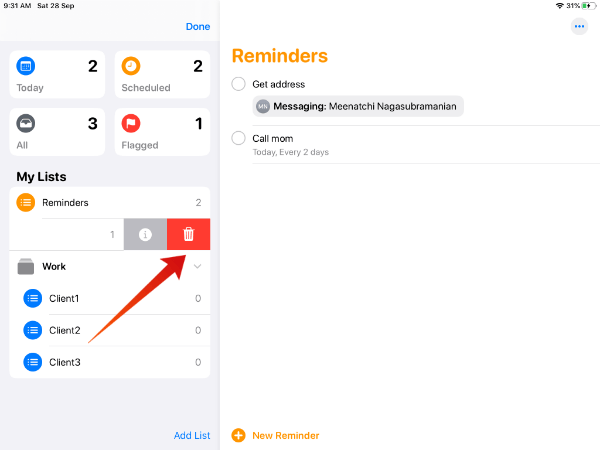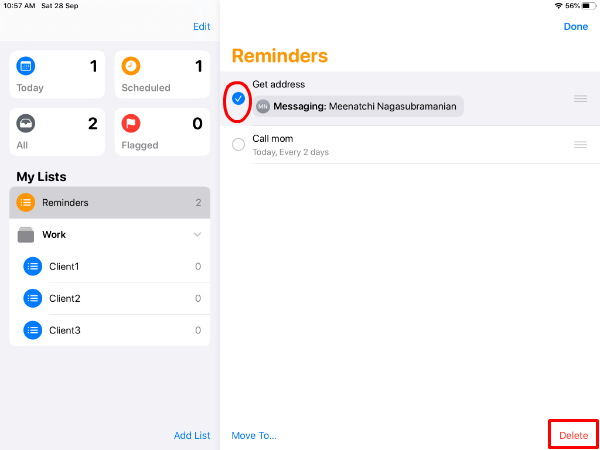Content
How to Create a Reminder on iPad
Well, creating a reminder is not something new on iOS 13/iPadOS. However, you will find some changes in menu or navigation options, if you had used the reminder app in earlier iOS versions. For example, on launching the app you will see four sections titled Today, Scheduled, All and Flagged whereas, in iOS 12, you will see only one section titled Scheduled. Likewise, you will find a lot of new things in the iOS 13/iPadOS reminders app. Now, let’s see how to create a reminder on your iPad.
That’s it. Now, you have successfully created a simple reminder. Apple allows adding a lot of customizations to your reminder, which we will see in the upcoming sections.
How to Create a New List in Reminder on iPad
Are you someone who would like to create reminders for a lot of things like shopping, work, health and more? Then, you can better organize your reminders by putting them under relevant lists. For example, if you would like to be reminded of buying a crayon set for your kid, you can create a list named Shopping and add a reminder under that. Let’s see how to do that.
Repeat Steps 2 to 5 to create as many lists as you like. Selecting a unique color and icon will help you to quickly identify and retrieve a particular list. This feature will be helpful to easily manage multiple lists.
Add New Reminder to List
Now, its time to create a reminder on a particular list.
Add Existing Reminder to List
Have you created reminders before creating the list? No worries. You can easily move reminders to a list whenever you need it.
That’s it. Likewise, you can quickly move any number of reminders from one list to another.
How to Customize Reminders on iPad
Apple has added a bunch of customization options to its reminder app on iOS 13/iPadOS. Let’s take a look at them one by one. (Some of these features already exist. It’s just that either their location got changed or underwent some minor changes)
Set Priority Levels
You can set three priority levels for your reminder: Low, Medium, High. If you set a high priority for your reminder, then you will see a !!! symbol near your reminder text. For low priority, it will be ! and !! for Medium priority. To set the priority level, follow the below steps.
Location-based Reminders
This feature will be especially helpful if you would like to be reminded of something at a particular location or while getting in/out of your car. Let’s assume that you wish to add a reminder to get Crayons whenever you visit Walmart.
Adding People to Reminders
This is another interesting feature. Let’s imagine that you wish to send a birthday gift to your friend. And, you forget to ask her address every time you chat with her. Now, if you create a reminder “get address” and add your friend on that, then iOS will automatically remind you whenever you send a message to her. Let’s see how to do that.
Now, when you send a message to that contact, you will see a reminder. Do remember that this reminder will be shown only for the first time you send a message to your contact, after creating the reminder.
Adding Images
Let’s consider the same example of buying crayons at Walmart. Let’s assume that your kid asked for a particular brand and package of that crayon. If you are someone who has a poor memory, then you can add the crayon image to that reminder so that you can buy the exact model. Let’s see how to do that.
That’s it. Now, you will be reminded to buy the exact product at the shopping location.
Recurring Reminders
Would you like to be reminded of doing something regularly? Like, to call your mom every Sunday? Of course, you can easily do that by following the below steps.
How to Group Reminder Lists on iPad
Do you find it difficult to manage multiple lists of reminders? Not a problem. The new reminders app allows you to easily group lists. Let’s imagine that you are a freelancer who works with multiple clients. If you have created separate lists for them, then you can quickly group them under a group, let’s say work.
Now, you can find all your lists under one group. Likewise, you can create a group for Family, Friends and other things.
How to Flag a Reminder on iPad
If you would like to quickly locate some important reminders, you can add a flag so that it will be displayed under the label Flagged. Let’s see how to do that.
Now, you can quickly retrieve the reminder from the Flagged section of the reminder app.
How to Create Reminders from Mail
In earlier versions of iOS, you can create an event directly from the Mail app. In iPadOS/iOS 13, Apple has added support to create reminders as well. This feature will be handy to schedule reminders for meeting invites from your inbox. For example, let’s say that your client has sent an email to give him a call at some time like shown below. Just tap at the text “Tomorrow”. Now, you will see a small pop-up screen. Tap Create Reminder from the list of options to create a reminder.
How to Create Reminders from Safari
This cool feature will be useful to set reminders for a future event directly from Safari. Let’s assume that you came across a live music event that is scheduled to happen in a nearby location and you don’t wish to miss that.
Likewise, you can easily add reminders for any kind of event right from Safari.
How to Share Reminders on iPad
Sharing reminders is not a new feature of iPadOS as it was available on earlier versions. However, Apple has added more sharing options in iOS 13. Follow the steps below to share your reminder.
How to Delete Reminders on iPad
Deleting reminders works in the same way as earlier versions. Either you can delete an individual reminder or the entire list. Under My lists, swipe left on the list you wish to delete and tap Delete icon. Next, tap Delete on the confirmation pop-up to delete the list.
In case you wish to delete only selected reminders instead of the entire list, then follow the below steps:
Now, the reminders are no longer listed on your iPad. Well, no doubt the much-improved Reminders app is a great option to remind things you can forget. However, it is wise to use that to remind only things you cannot miss instead of creating dozens of reminders and flood your device.
Δ