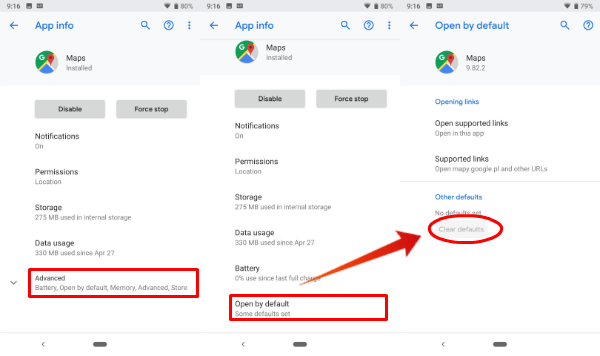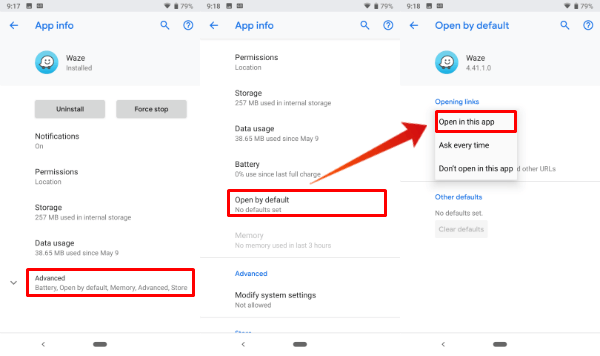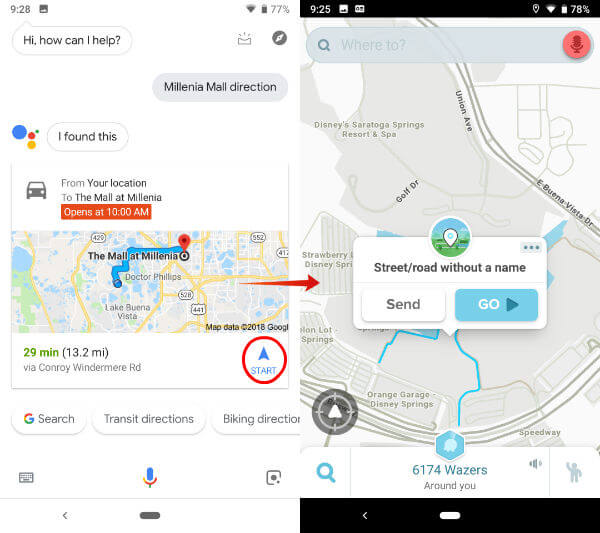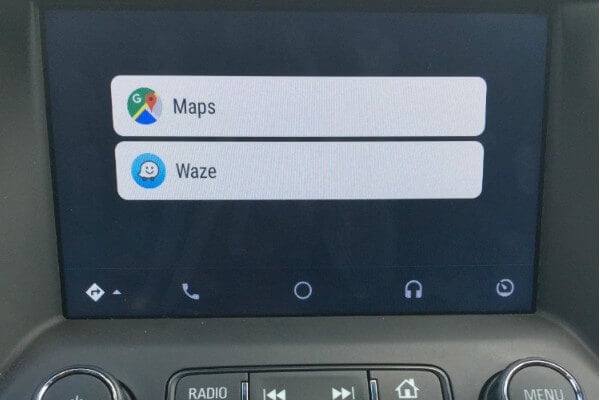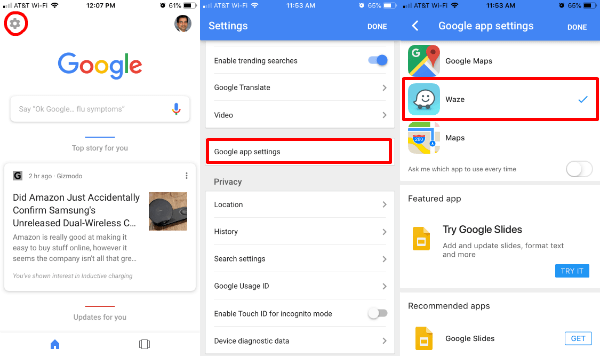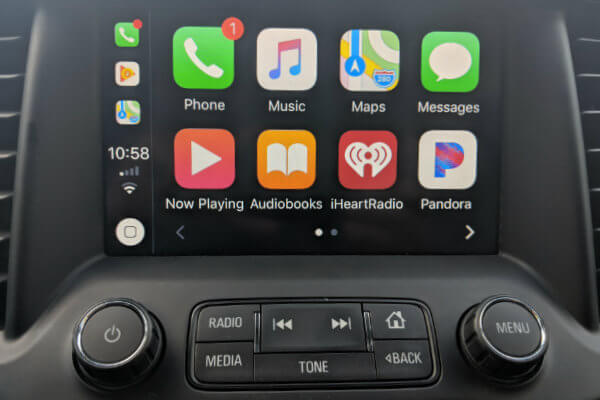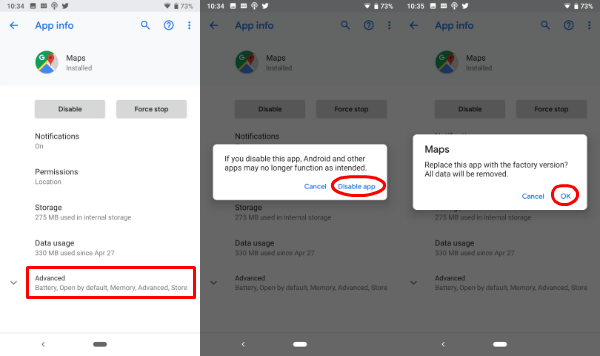Here is the complete guide to set Waze as a default navigation app on Android Auto, Android Phone, and iPhone.
How to Clear Default Map App on Android?
Android OS is coming with built-in Google Maps app for navigation. Before you switch the default Map app to Waze, make sure you cleared the default navigation app on Android OS.
For Android 7 and higher versions, follow the steps to clear the default navigation app; This will clear if there has any Map app set by default to launch when you open any address or link.
How to Set Waze Default Map on Android Phone?
Once you clear the default app, you can set Waze as the default app for Android. Depends on the Android OS versions, there may have light changes to these settings and UI.
We have demonstrated this screenshot with Android P on Google Pixel 2. This will open the Waze Map app by default when you try to open a location link or address form Android Phone. Also Read: How to Setup Siri Shortcuts on Waze to Navigate with iPhone
How to Set Waze Default Map on Previous Android Versions?
Android users those have Android OS version 6.0+, follow the instruction here to set Waze as default navigation app; Android old phones, it is a different approach on Android 4+ versions to chose the default navigation app; Next time when you open any address link or location, Android will ask you to select the default navigation app to open and choose Waze to set as the default map app.
Set Waze Default Map on Google Assistant on Android?
Google assistant will follow the default app set on Android. There has no separate option on Google Assistant to set the default navigation app.
Once you ask Google Assistance for a direction, it will open a card with a quick view of the location. Once you tap on Start, then Android will open Waze as default map app to guide you.
How to Set Waze Default Map on Android Auto?
For Android Auto users, there are two navigation apps to chose, Google Map and Waze. There is no need to set any Map app by default on Android auto. The Android Auto will continue to select the Map that you used last time.
Android Auto will select Waze as the default navigation app to route if you used the Waze app to navigate in the last trip. Android Auto will send all your navigation requests to Waze. If you used Google Map, then, Android will continue to use Google map as the default app. Just in case, if you want to switch between this Navigation apps on Android Auto, tap on “Navigation icon” (left-bottom) and select Waze or Maps from the list to switch between these Navigation Apps.
How to Set Waze Default Map on iPhone?
Like Android phone, Waze is not tightly integrated with iOS. Most of the function like iOS contacts will use Apple Maps app to navigate. However, when you use Google App on iPhone, you can set your default Navigation App. If you don’t have this app on iPhone, you can download Google app from iTunes.
To set Waze as default navigation on iPhone and iOS devices, follow the steps; Now the Google App will set Waze as the default app for navigation. However, this may not work for all other iOS apps. The iPhone contacts and Message app will use Apple Maps to open the location. Also Read: How to Setup Siri Shortcuts on Waze to Navigate with iPhone
How to Change Default Map on iPhone?
Once you set Waze as the default Map app with Google App on iPhone, you can change it back to Google Maps or Apple Maps.
The last step will allow you to select the Map app all the time when you use Google. Alternatively, you can choose a different app from the available list to chose the default app.
How to Set Waze Default Map on iPhone Car Play?
iPhone users don’t have that much freedom for selecting the Map app on iOS CarPlay. Apple doesn’t allow you to choose the navigation app on your preference. So far, there is only one navigation app is available on CarPlay, Apple Maps.
Even though you have Google Maps and Waze on the iPhone, the CarPlay will allow only Apple Maps to navigate. We will update once Apple starts to welcome more navigation apps to CarPlay. Apple starts to allow Waze on CarPlay and a recent update allows to use Waze with Siri on iPhone. Please see details to Setup Siri Shortcuts on Waze to Navigate with iPhone. Also Read: Android Auto: How to Get and Enable Android Auto in your Car?
How to Disable Google Map on Android?
Disabling Google map may affect some Android apps that are depending on Google Map. However, if you don’t want to Google Map and use Waze in future for navigation, you can disable Google Map completely.
Since Google Map is a built-in app with Android OS, you can’t completely wipe out the entire app from Android. However, you can disable Google Maps on Android. This will reset Google map to the factory version of your Android and delete all the app updates.
Enable Google Map on Android?
You changed your mind and want to use your Google Maps app? You can enable google maps on the Android phone. That’s it. Google will restore all Google Map updates and bring back your Google Maps live back to the Android phone.
How to Set Back Google Map as Default?
Well, sometimes, you can’t replace Google Maps with Waze. Especially, when you consider the features of Google Map, like offline Google Map, Google Map has its unique characteristics. To set back Googe Mapas ad the default navigation apps, follow the steps; Now you set back Google Maps as your default navigation app on Android and ready to go. This is pretty much all the options you can consider when you want to set Waze default navigation app for Android or iOS devices. The settings are easy to change. For iPhone users, these options are not handy and Apple doesn’t want to leave you from their ecosystem. However, with Google App, you can still set Waze as default map on the iPhone.
Δ